Microsoft 365 – The collaborative work environment (v2)
E-Learning MEDIAplus elearning™
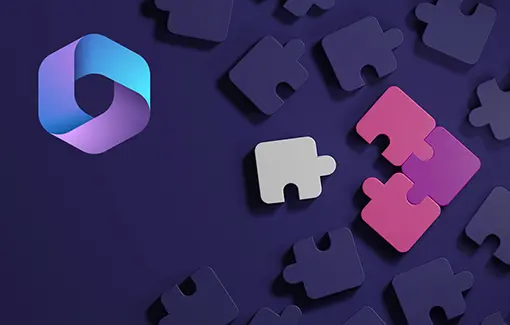
10h15
FR - ES - DE - EN - NL
En_EB365MICv2
Want to offer this online course to your learners?
Our teams are here to help.
MEDIAplus elearning is an online training solution, unique in the market. Learning through practice, directly within the studied app and with immediate results analysis and solution.
Find out moreCourse goals
Take full advantage of the new work environment offered by Microsoft, in order to increase productivity by learning new work processes based on the online services, collaborative work and information sharing.
Prerequisites
Target audience:
Any user who would like to discover of further their knowledge concerning the Office 365 features
Level required:
No prior knowledge of Office 365 is necessary
Course goals
MEDIAplus eLearning
This module offers interactive training consisting of 20 training videos, 20 exercises and 8 additional resources.
Microsoft 365: Environment, OneDrive for Business and SharePoint Online (v1)
• Discover the Office 365 environment
• Manage your files in OneDrive for Business
• Take advantage of SharePoint Online’s team sites and libraries
Video
This module provides educational videos of a total duration of 2h14.
Teams – Teamwork with Microsoft 365 (v3) (with practical exercises)
• Overview
• Teams and channels
• Chats and calls
• Teamwork with files
• Organising and taking part in remote meetings
• Becoming more efficient
Video
This module offers to view a video lasting 01 hour and 22 minutes.
Outlook for the web – Microsoft 365’s web messaging service (v2)
• Sending and receiving messages
• Managing messages
• Managing contacts
• The Calendar
Video
This module offers to view a video lasting 01 hour and 25 minutes.
Office for the web: The Microsoft 365 web apps (v3)
• Office for the web
• Word
• Excel
• PowerPoint
• Sharing and co-editing files
Video
This module offers to view a video lasting 28 minutes.
OneNote for the web: Create and share your notes
• Creating notes and notebooks
• Optimising notes, notes pages and notebooks
• Collaborating on notes
Video
This module offers to view a video lasting 01 hour and 27 minutes.
Microsoft 365: the use cases (v2) – Mobility, online meetings and collaborative work
• Working mobile
• Organising, participating in and leading a remote meeting
• Working together on a project
• Individual efficiency