PowerPoint 2021 – Mastering the essentials
E-Learning MEDIAplus elearning™
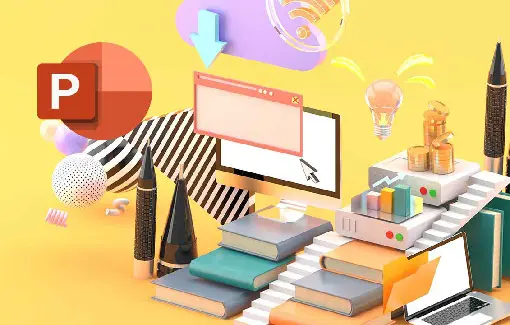
10h00
FR - ES - DE - EN - NL
En_EB50-605
Want to offer this online course to your learners?
Our teams are here to help.
MEDIAplus elearning is an online training solution, unique in the market. Learning through practice, directly within the studied app and with immediate results analysis and solution.
Find out moreCourse goals
Discover PowerPoint, learn to enter text, format slides, illustrate them with pictures and drawings. Print, animate and display your slideshow.
Prerequisites
Target audience:
Any beginners or users with basic knowledge who wish to master PowerPoint’s essential commands.
Level required:
No knowledge of PowerPoint is necessary. The user just needs to be acquainted with using the keyboard and mouse
Course goals
MEDIAplus elearning
This module offers interactive training consisting of 33 training videos, 33 exercises and 5 additional resources..
PowerPoint 2021 – Level 1: Essential skills
- Discover PowerPoint
- You need to know: About your presentation program
- Opening a presentation
- Overview of the working environment
- Views
- Zoom
- Moving between slides
- Using PowerPoint’s help
- Create your first slides
- Creating slides
- You need to know: Selecting, copying, moving
- Selecting and deleting slides
- You need to know: Saving files
- Saving a presentation
- You need to know: Text made easy
- Inputting text
- Undoing and redoing an action
- Copying and moving slides
- Selecting and editing text
- Notes page
- Proofing
- Synonyms and translation
- Finding and replacing text
- Screen a slide show, or print it
- Playing the slide show
- Page layout and orientation
- Print preview and printing
- Creating a new presentation
- Themes and layouts
- Improve the text’s appearance
- You need to know: Formatting characters
- Character format
- Character font
- Character case
- Character size and spacing
- Paragraph alignment and columns
- Bulleted and numbered paragraphs
- Paragraph and line spacing
- Rulers
- Paragraph indents
- Managing tab stops
- Copying formats
MEDIAplus elearning
This module offers interactive training consisting of 43 training videos, 43 exercises and 1 additional resource.
PowerPoint 2021 – Level 2: Intermediate skills
- Turn a speech into a slide show
- Slide creation and text input in Outline view
- Managing the outline
- Moving text in an outline
- Creating a presentation from a Word document
- Add illustrations
- Selecting and deleting objects
- Moving objects
- Grid and guides
- Drawing shapes
- Copying and duplicating objects
- Resizing objects
- Modifying objects
- Formatting objects
- Formatting lines
- Applying effects to objects
- Copying an object’s format
- Rotating objects
- Aligning and distributing objects
- Stacking order
- Grouping or ungrouping objects
- Add and manage areas for text and images
- Creating a text box or WordArt object
- Formatting a text object
- Text effects
- Inserting and saving a picture
- Formatting pictures
- Managing pictures
- Make the most of tables and diagrams
- Creating and inserting a table
- Table styles
- Editing and formatting a table
- Managing a table’s rows and columns
- Managing a table’s cells
- Inserting a diagram
- Managing a diagram
- Formatting a diagram
- Do more with slides
- Creating a hyperlink
- You need to know: Headers and footers
- Headers and footers
- Customising a theme
- Master the masters
- About the slide master
- Using slide masters
- Modifying layouts
- Modifying placeholders in the master
- Using several masters
- The Notes Master
- The Handout Master
Vidéo
This module offers to view a video lasting 22 minutes
Microsoft Office: use cases – Excel, Word or PowerPoint with a Microsoft 365 subscription
- Excel, Word or PowerPoint with a Microsoft 365 subscription
- The Office suite with or without an Microsoft 365 subscription: what are the differences?
- Creating and saving Office files in OneDrive, SharePoint Online or Teams
- Editing an Office file from OneDrive, SharePoint or Teams
- Sharing Office files with other contributors or people from outside your organization
- Co-editing a file
Additional book
This module includes digital course material.
PowerPoint 2021 – Reference book
Additional MEDIAplus elearning
This module offers interactive training consisting of 34 training videos, 34 exercises and 5 additional resources.
PowerPoint 2021 – Level 3: Advanced skills
- Enhance your presentations with graphic objects
- You need to know: Charts
- Inserting a chart
- Selecting and deleting chart items
- Chart data
- Chart items layout
- Formatting a chart
- Managing chart templates
- Inserting an object from another application
- Add some action
- Inserting slides from another presentation
- Sections
- Summary, slide and section zooms
- Inserting audio/video clips
- Managing audio/video clips
- Associating an action with an object
- Animating objects
- Customising animation effects
- Animating text
- Running animations automatically
- Transition effects
- Presenting successfully
- Auto-scrolling slides
- Custom slide shows
- Choosing the slides for the slide show
- Setting up the slide show and the written comments
- Share and protect your presentations
- Creating a Package on a CD or in a folder
- You need to know: Import, export and interoperability with PowerPoint
- Exporting to common formats
- Converting a PowerPoint presentation
- Presentation properties
- Comments
- Comparing presentations
- Protecting a presentation with a password
- Sharing a presentation
- Finalising a presentation
- Find out more…
- You need to know: Styles and templates
- Creating and using a presentation template
- Creating a photo album
- You need to know: Versions and recovery of files
- You need to know: Customising the ribbon
- You need to know: Best practice with a presentation program